The iPhone is a complex device when it comes to backing up and transferring of data. Right from the time when they stopped people from sharing files via bluetooth when it was all the rage to today where all the DRM issues that plague iTunes ever so often, using iTunes is really not even effective anymore. Hence we started the long search for something that could replace iTunes completely and do it well and that something turned out to be DearMob.
What is DearMob?
DearMob is a iPhone Manager that gives users the power to transfer and backup all their data without really having to use iTunes. And with all the unrest growing around iTunes anyway, we thought it’d be nice to actually have a tutorial out today which will help so many iPhone users across the world. In the section below we go through a detailed tutorial on how users can make use of DearMob iPhone Manager to backup all their important data and recover it all at a later date. We also take a brief look at all the features of DearMob after the tutorial so make sure you check that part out!
Psst! Did you know that you can get a free license code of DearMob right now if you visit this link? https://www.5kplayer.com/iphone-manager/backup-iphone-without-itunes.htm go grab your free copy now!
How to Backup data using DearMob
- To start using DearMob, you’re gonna need to have DearMob installed on your PC first. Now luckily for you DearMob is running a giveaway on their website right at this moment where you will get a free licensed copy of DearMob. So head to the website and grab your free copy of the software before doing anything else!
- Connect your device to your PC via the cable that was provided to you.
- Open up DearMob and navigate to the “Backup your device” section
- Click “Backup Now”
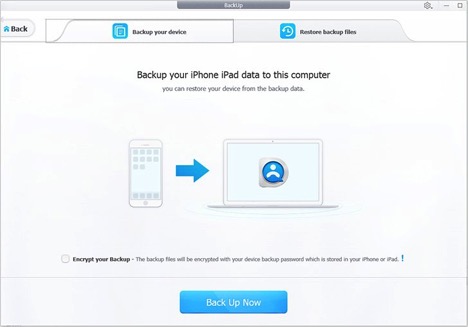
- If you wish to encrypt your backup file hit the encrypt your backup button after your files have been backed up.
Here’s a YouTube video for your reference : https://www.youtube.com/watch?v=2braF2HyeOY&=&list=PLiqrUb7ZBKyiaWIXCpl_J4nQJJ4W-foMb
How to restore your data
Restoring your iPhone data is just as simple as backing it all up. All you’ve to do is:
- Select Restore from the UI after you’ve opened up DearMob on your PC
- Choose the copy of the backup you wish to restore, if the copy is encrypted you’re going to need to key in the password first
- Once that is done hit the “restore now” button

Remember that the backup will be written OVER your current data so you’ll lose everything that is currently on your device.
Other features of DearMob iPhone Manager
Transfer all your files without facing any DRM restrictions
With the help of DearMob you can easily transfer all your music and video files from your PC onto your iPhone and sync it across all your devices without having to face any DRM issues. DearMob has found a way wherein it becomes extremely easy for you to transfer any of your downloaded files onto your device.
And when it comes to photos there’s no restriction on how many photos and videos you can backup or restore at a single time. Unlike iCloud there is no limit on the amount of pictures that you can backup.
Other miscellaneous features
Using DearMob users can also install applications on their devices that are not from the App Store. They can also connect their iPhone to their PC as a USB mounted storage device.
The final say
DearMob is a brilliant iPhone managing software that allows you to control literally everything about your device. And the face that you can literally get the software for free right now makes the deal even better!
About the Author:
Rupesh Singh is freelance writer and founder of moneyoutline.com You can follow him on Facebook.
